Set up Apple TV
To use Apple TV, you need:
To use Apple TV, you need:
- A high-definition or 4K TV with HDMI
- An HDMI cable to connect Apple TV to your TV (for 4K HDR, you may require a compatible Ultra High Speed HDMI cable, sold separately)
- Access to an 802.11 Wi-Fi network (wireless streaming requires 802.11a, g, n or ac) or an Ethernet network and broadband internet.
Note: Ethernet is not available on Apple TV 4K (3rd generation) Wi-Fi. - An Apple ID for purchasing and renting, downloading apps from the App Store and using Home Sharing
To take full advantage of Apple TV 4K’s audio and visual capabilities, you’ll need a TV that supports 4K, HDR and Dolby Vision, and a sound system that is Dolby Atmos–compatible.
Note: Apple TV 4K (3rd generation) Wi-Fi and Wi-Fi + Ethernet support TVs with HDR10+.
For more information about setting up Apple TV 4K with a 4K TV, see the Apple Support article About 4K, HDR and Dolby Vision on your Apple TV 4K.
For more information about setting up Apple TV 4K for surround sound, including Dolby Atmos, see the Apple Support article Play audio in Dolby Atmos or surround sound on your Apple TV.
Apple TV front view, all models:
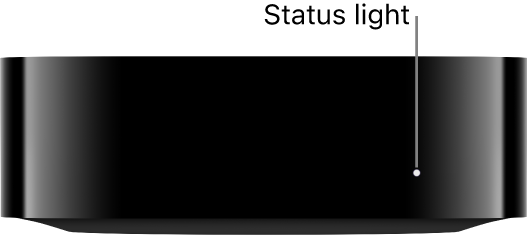
Rear view:
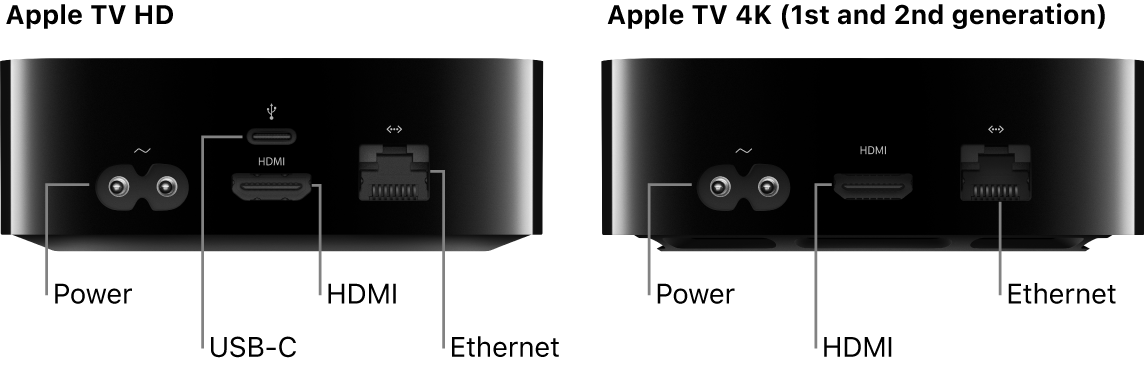
 Use the Siri Remote to set up Apple TV
Use the Siri Remote to set up Apple TV
Use the clickpad with touch surface (Siri Remote 2nd generation or later), or the touch surface (Siri Remote 1st generation) to set up your Apple TV.

To highlight items during setup, do any of the following:
Note: Apple TV 4K (3rd generation) Wi-Fi and Wi-Fi + Ethernet support TVs with HDR10+.
For more information about setting up Apple TV 4K with a 4K TV, see the Apple Support article About 4K, HDR and Dolby Vision on your Apple TV 4K.
For more information about setting up Apple TV 4K for surround sound, including Dolby Atmos, see the Apple Support article Play audio in Dolby Atmos or surround sound on your Apple TV.
Apple TV front view, all models:
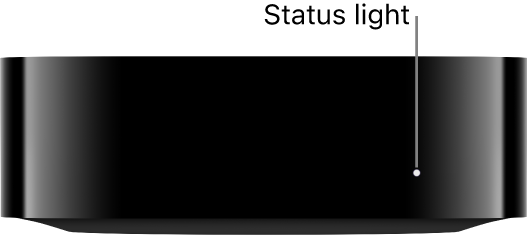
Rear view:
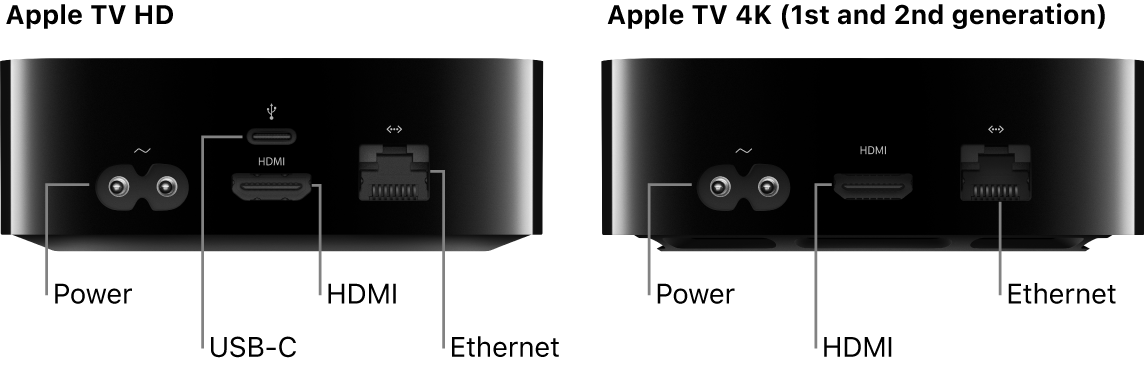
 Use the Siri Remote to set up Apple TV
Use the Siri Remote to set up Apple TVUse the clickpad with touch surface (Siri Remote 2nd generation or later), or the touch surface (Siri Remote 1st generation) to set up your Apple TV.

To highlight items during setup, do any of the following:
- Siri Remote (2nd generation or later): Press up, down, left or right on the clickpad ring or swipe up, down, left or right on the clickpad.
- Siri Remote (1st generation): Swipe up, down, left or right on the touch surface.
To select items, do any of the following:
- Siri Remote (2nd generation or later): Press the clickpad centre.
- Siri Remote (1st generation): Press the touch surface.
For more information about Siri Remote functions and buttons, see Navigate Apple TV.

Comment