- The Proton VPN app for Android TV protects your privacy and allows you to access blocked content and stream your favorite shows and movies on your smart TV.
Install the Proton VPN app free from the Amazon app store on your Amazon Fire TV, Fire TV Stick (also known as “firestick”), or other Fire TV devices.
Free VPN for firestick
You can protect your privacy and security and access blocked or censored content for free with Proton VPN on your Fire TV device.
1. Sign up for a Proton VPN Free plan.
2. Install the Proton VPN app on your Fire TV device (see below) and click Connect to automatically connect to the best free location for your needs.
Stream content worldwide
You can also securely stream your favorite TV shows and movies with Proton VPN on your Fire TV device when you travel abroad.
The Proton VPN app works on Fire OS 6+.
If you’re not sure which Fire operating system your device is running, you can search for and install the free Informer app to find out.
You can also see a list of Fire TV devices and the Fire OS versions they support.
How to install Proton VPN on Amazon Fire TV
1. You can press the microphone button on your remote control to perform a voice search for Proton VPN, but in our tests, this method proved unreliable.
Alternatively, go to Find → Appstore…
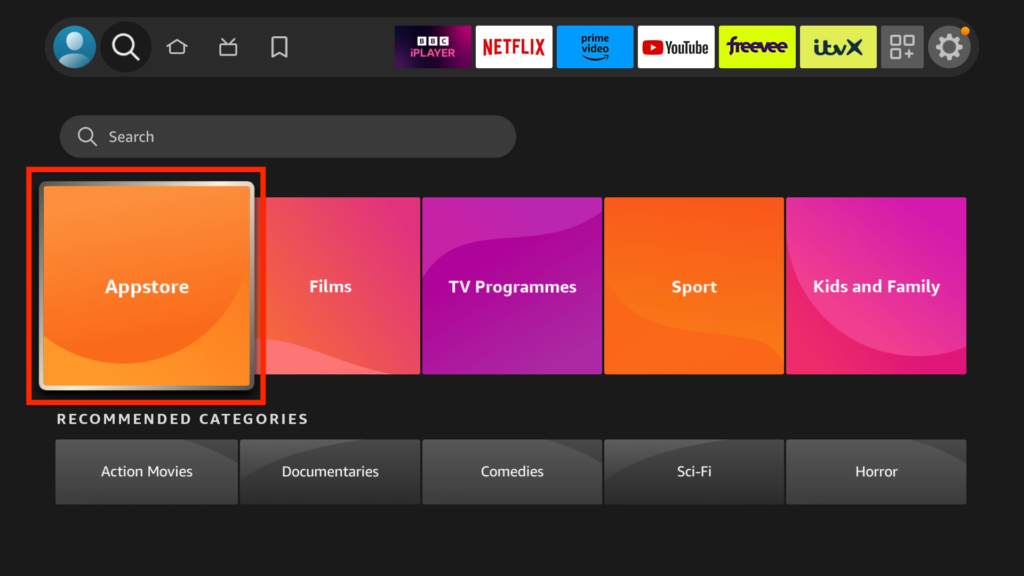
And search for “proton vpn”.
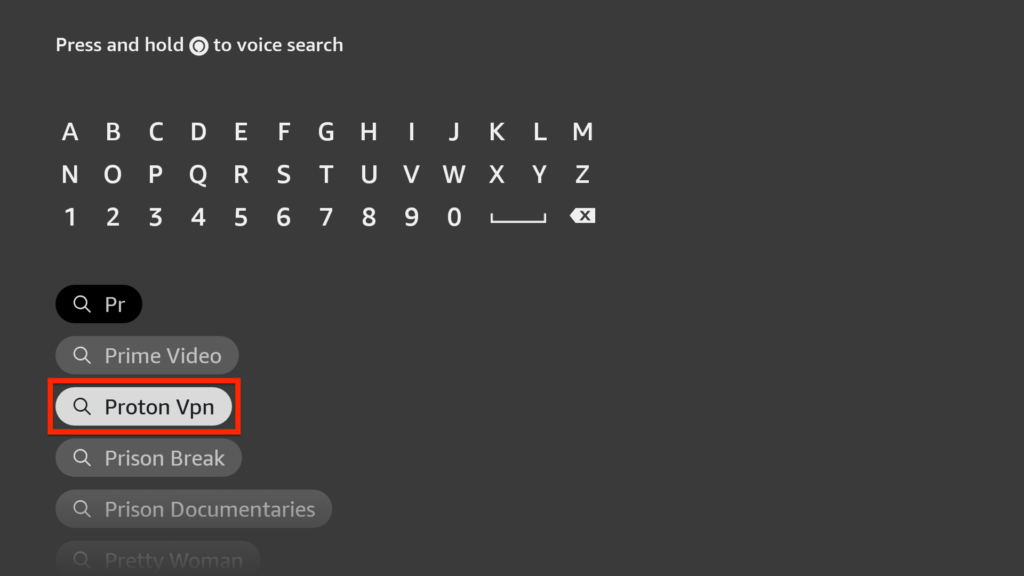
2. Select the Proton VPN app from the search results.
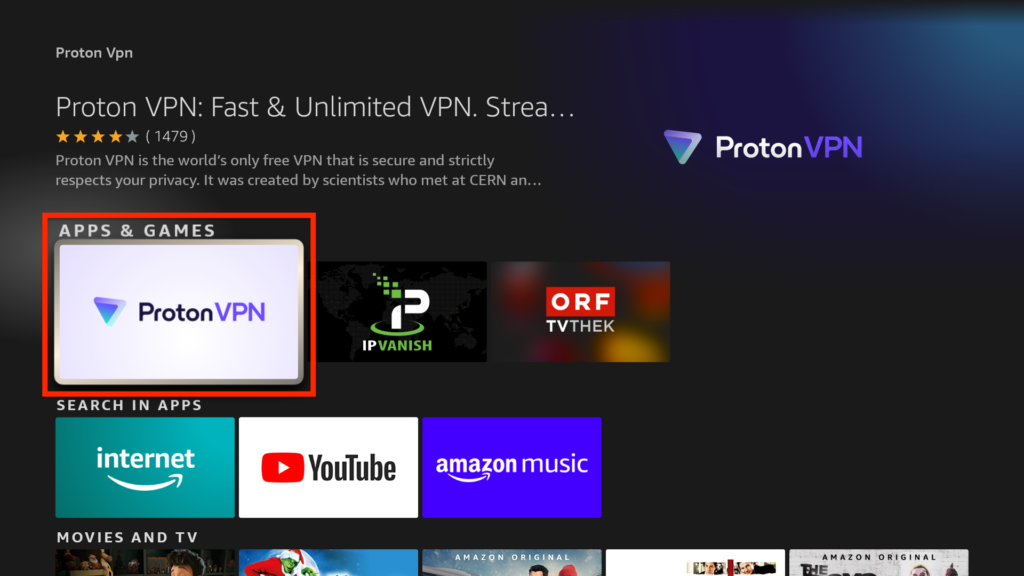
3. Select the Get button to download and install the app.
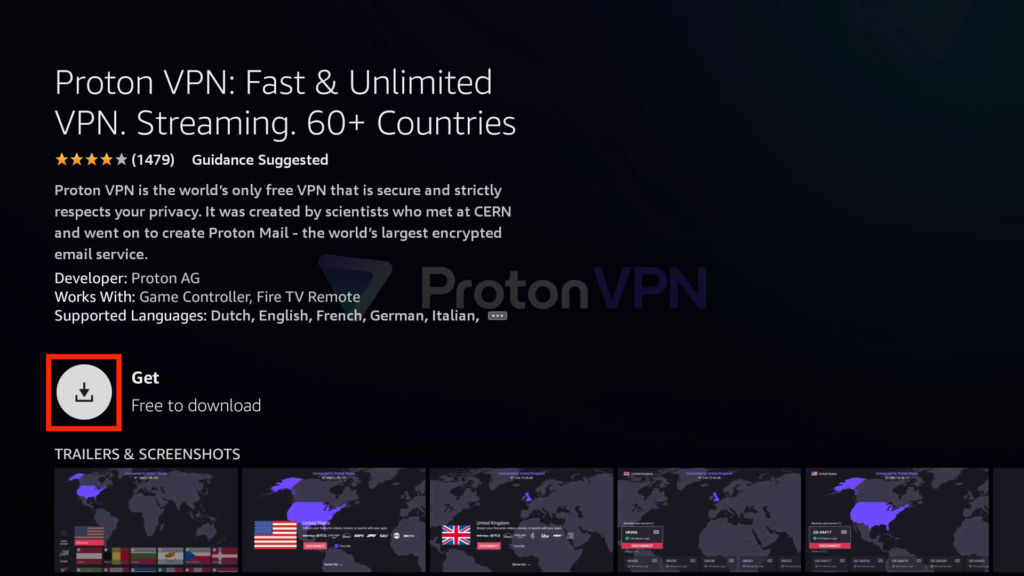
4. Open the app and sign in using the instructions provided.
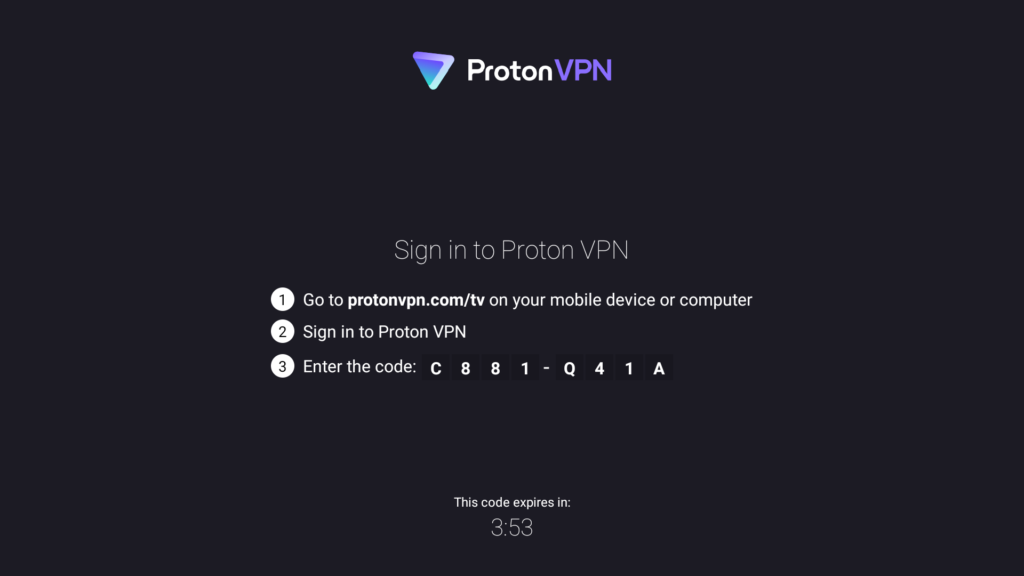
5. If you’re on a paid Proton VPN plan, choose a country and select Connect to start using Proton VPN on your Amazon Fire TV device. If you’re on our Free plan, just select Connect to automatically connect to the best server location for your needs.
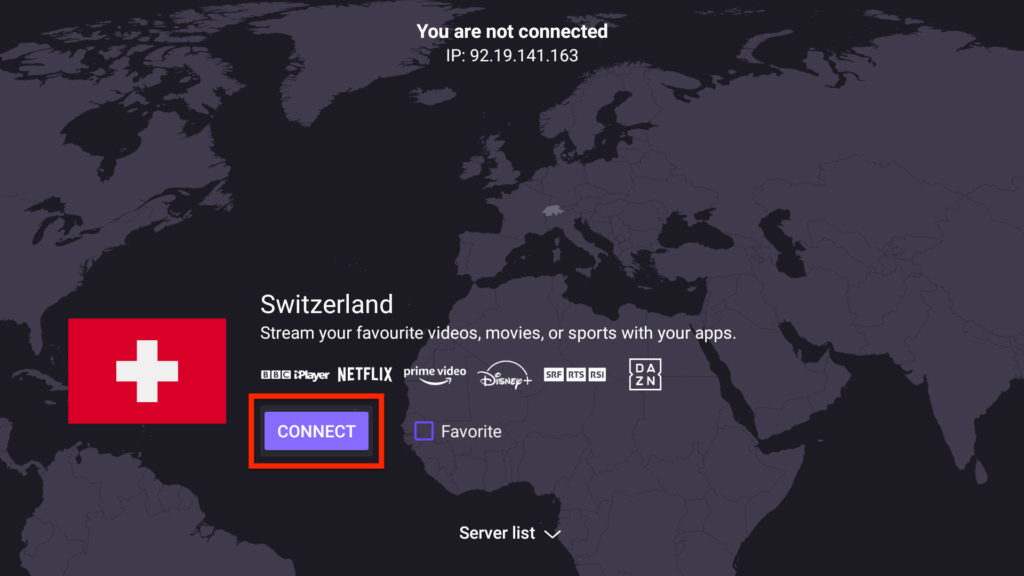
Announcement
Collapse
No announcement yet.
How to use Proton VPN on an Amazon Fire TV or Fire TV Stick
Collapse
X
-
How to use Proton VPN on an Amazon Fire TV or Fire TV Stick
Tags: None

