Record Content
TiviMate IPTV Player allows you to record content and view it later. If you don’t have time and want to watch something later, you can hit the Record button in the video player and view it later from the Recordings tab on the home screen of the TiviMate app.

Enable Subtitles
It comes in handy when you’re watching content that’s not in your native language. To enable subtitles, simply hit the CC (closed captions) button from the player menu and enable them from the sliding menu.

Add to Favorites
There are multiple ways to add a channel to your favorites in the TiviMate Player app. Our go-to method is using the Add to Favorites button within the video player.
Multi-view Mode
TiviMate also allows you to view multiple channels at once. From the player menu, select Multi-view and select another channel to view two channels simultaneously.
Sleep Timer
This is a must-have for any IPTV app. A sleep timer turns off the app after a set amount of time. I’m glad to see the sleep timer built right into the player menu. To use it, press the stopwatch icon on the video player screen and select the time from the right-side menu.

Users can automatically put the TiviMate app to sleep for 15 to 240 minutes. This feature is useful, for example, when children watch TV before bed. You can set a half-hour timer and shut down the app.
Check Video Details
By default, the TiviMate Player offers details on video quality, number of frames per second (FPS), and sound quality.
Change App Appearance
You can change the TiviMate app’s default look and theme if you are unhappy with it. Go to Settings and click Appearance. Here, you can easily change multiple aspects of the current look, such as the TV guide, font size, background color, and even selection color.
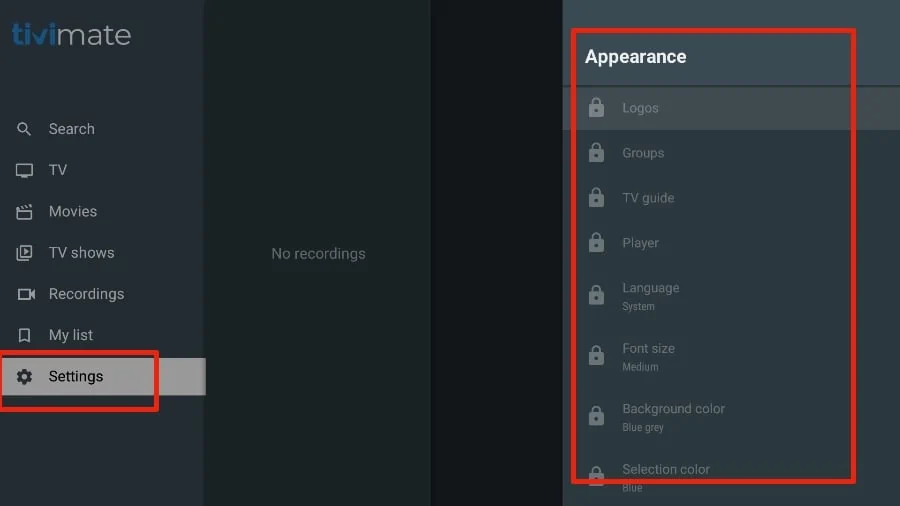
The list above is just the tip of the iceberg for the TiviMate app. A premium subscription unlocks dozens of valuable features. For more details, check out the article’s TiviMate overview section.
TiviMate IPTV Player allows you to record content and view it later. If you don’t have time and want to watch something later, you can hit the Record button in the video player and view it later from the Recordings tab on the home screen of the TiviMate app.

Enable Subtitles
It comes in handy when you’re watching content that’s not in your native language. To enable subtitles, simply hit the CC (closed captions) button from the player menu and enable them from the sliding menu.

Add to Favorites
There are multiple ways to add a channel to your favorites in the TiviMate Player app. Our go-to method is using the Add to Favorites button within the video player.
Multi-view Mode
TiviMate also allows you to view multiple channels at once. From the player menu, select Multi-view and select another channel to view two channels simultaneously.
Sleep Timer
This is a must-have for any IPTV app. A sleep timer turns off the app after a set amount of time. I’m glad to see the sleep timer built right into the player menu. To use it, press the stopwatch icon on the video player screen and select the time from the right-side menu.

Users can automatically put the TiviMate app to sleep for 15 to 240 minutes. This feature is useful, for example, when children watch TV before bed. You can set a half-hour timer and shut down the app.
Check Video Details
By default, the TiviMate Player offers details on video quality, number of frames per second (FPS), and sound quality.
Change App Appearance
You can change the TiviMate app’s default look and theme if you are unhappy with it. Go to Settings and click Appearance. Here, you can easily change multiple aspects of the current look, such as the TV guide, font size, background color, and even selection color.
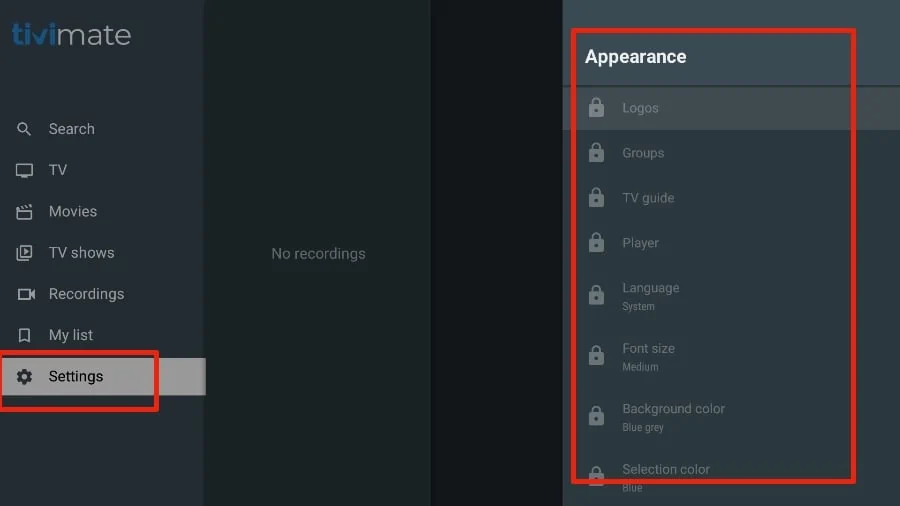
The list above is just the tip of the iceberg for the TiviMate app. A premium subscription unlocks dozens of valuable features. For more details, check out the article’s TiviMate overview section.
