You are here: Home / IPTV / How to Install Smart IPTV (SIPTV) on FireStick & Android (2024)How to Install Smart IPTV (SIPTV) on FireStick & Android (2024)
Last updated June 24, 2024By Patrick
In this tutorial, I will show you how to install Smart IPTV on FireStick, Fire TV, FireStick 4K, Fire TV Cube, New FireStick 4K, New FireStick 4K Max, Android TV Boxes, Smart Android TV, and Android Mobiles.

Smart IPTV is unavailable on the Amazon App Store. Therefore, you must get the APK file for Smart IPTV from an external source. So, the safety status of such files is in the grey area. I tested the APK file for Smart IPTV on VirusTotal. None of the security vendors were flagged as malicious. Take a look.
How to Subscribe to Smart IPTV
Smart IPTV is a premium service. After the trial period ends, you must buy a subscription to use the IPTV. The service charges a one-time fee of 5.49 euros (almost $5.79) for every TV/device.
That said, Smart IPTV doesn’t offer any content. It’s just a platform to watch TV channels and programs from various IPTV providers. To subscribe to Smart IPTV, follow these steps:
1. Access siptv.app via a web browser. Then, scroll to the top right corner and press the Activation button.
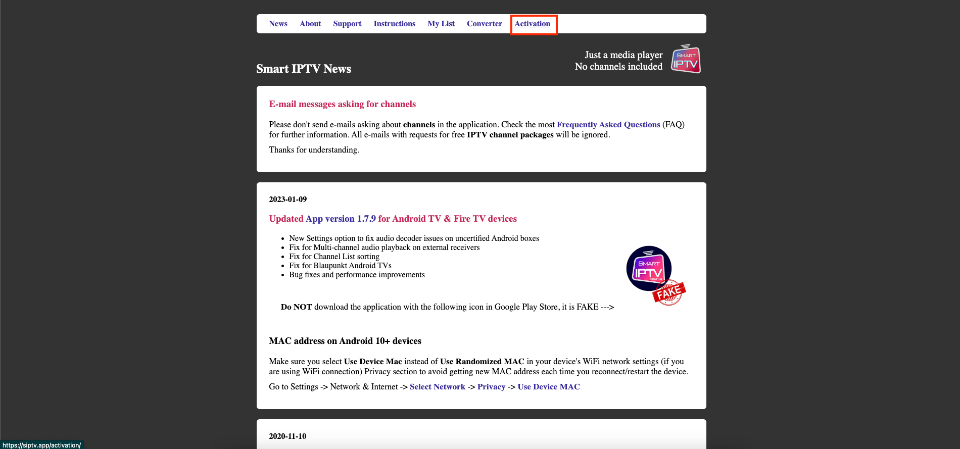
2. Smart IPTV supports multiple payment gateways. So, type in your FireStick MAC to use PayPal or a Credit/Debit card. Similarly, enter your FireStick MAC and Email Address to use the payment wall.
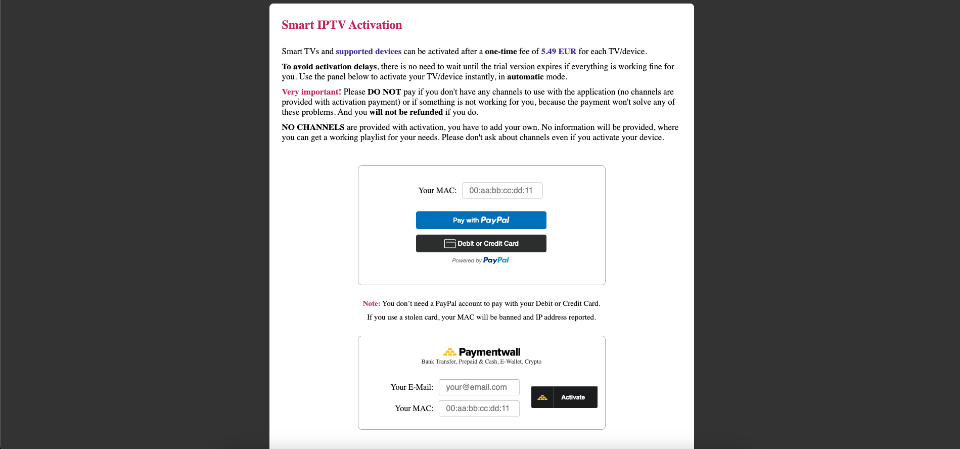
How to Install Smart IPTV on FireStick
Smart IPTV’s official app isn’t available on the Amazon App Store. Hence, we’ll sideload it using Downloader.
Last updated June 24, 2024By Patrick
In this tutorial, I will show you how to install Smart IPTV on FireStick, Fire TV, FireStick 4K, Fire TV Cube, New FireStick 4K, New FireStick 4K Max, Android TV Boxes, Smart Android TV, and Android Mobiles.

Smart IPTV is unavailable on the Amazon App Store. Therefore, you must get the APK file for Smart IPTV from an external source. So, the safety status of such files is in the grey area. I tested the APK file for Smart IPTV on VirusTotal. None of the security vendors were flagged as malicious. Take a look.
How to Subscribe to Smart IPTV
Smart IPTV is a premium service. After the trial period ends, you must buy a subscription to use the IPTV. The service charges a one-time fee of 5.49 euros (almost $5.79) for every TV/device.
That said, Smart IPTV doesn’t offer any content. It’s just a platform to watch TV channels and programs from various IPTV providers. To subscribe to Smart IPTV, follow these steps:
1. Access siptv.app via a web browser. Then, scroll to the top right corner and press the Activation button.
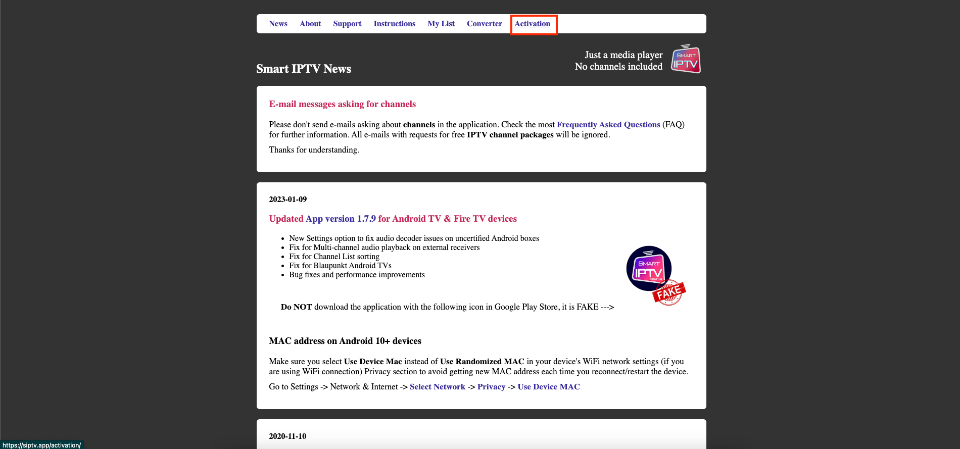
2. Smart IPTV supports multiple payment gateways. So, type in your FireStick MAC to use PayPal or a Credit/Debit card. Similarly, enter your FireStick MAC and Email Address to use the payment wall.
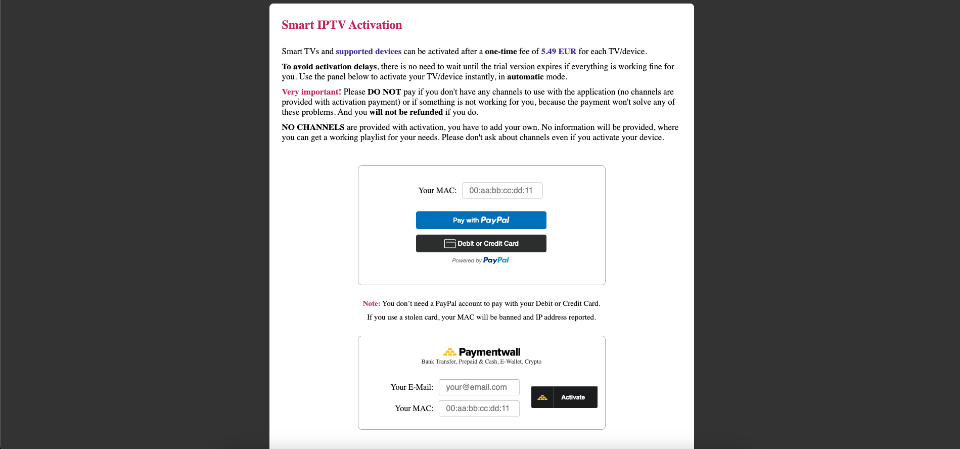
How to Install Smart IPTV on FireStick
Smart IPTV’s official app isn’t available on the Amazon App Store. Hence, we’ll sideload it using Downloader.
Legal Disclaimer: This tutorial is purely educational. FireStickTricks.com doesn’t own, host, operate, resell, or distribute any streaming apps, addons, websites, IPTV or services. The page contains some unverified services, and we are not certain whether they hold legal licenses to distribute the content. FireStickTricks.com does not verify the legality of each app/service in all regions. Do your due diligence if you use any of the unverified apps/services, and stream only content that is available in the public domain. The end-user shall be solely responsible for the media accessed.
Preparing Fire TV for Sideloading
Since we will sideload the Smart IPTV on FireStick, we must first install the Downloader app. After that, enable the security option called Install unknown apps in the FireStick settings.
1. Launch Downloader. Some prompts will be displayed when you run it for the first time. Dismiss them by choosing the appropriate options.
When the following screen of the app appears, click the textbox highlighted in the image below.
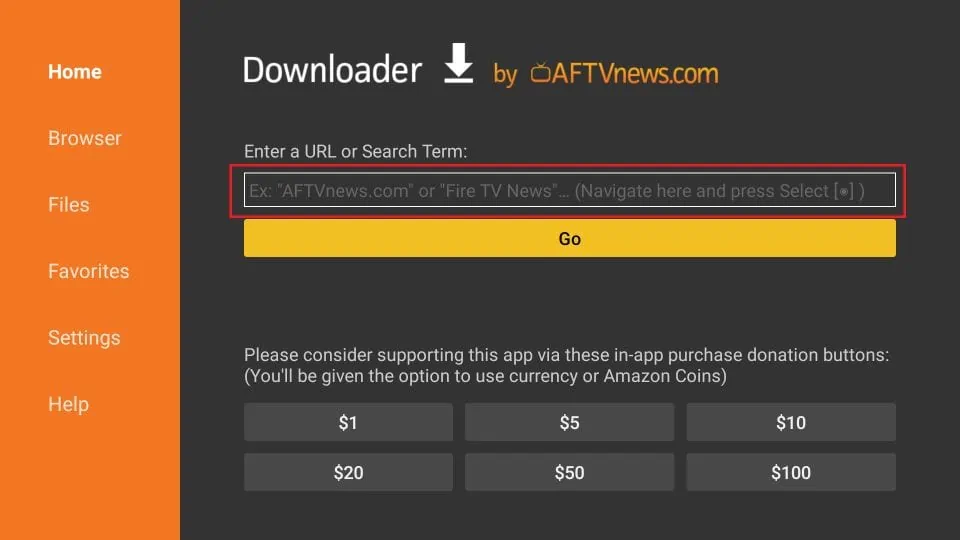
2. On the onscreen keyboard, type the following path/URL into this popup window: firesticktricks.com/smart. Then, click OK.
Note: The URL above does not belong to FireStickTricks.com. It is a shortcut that redirects to an external source.
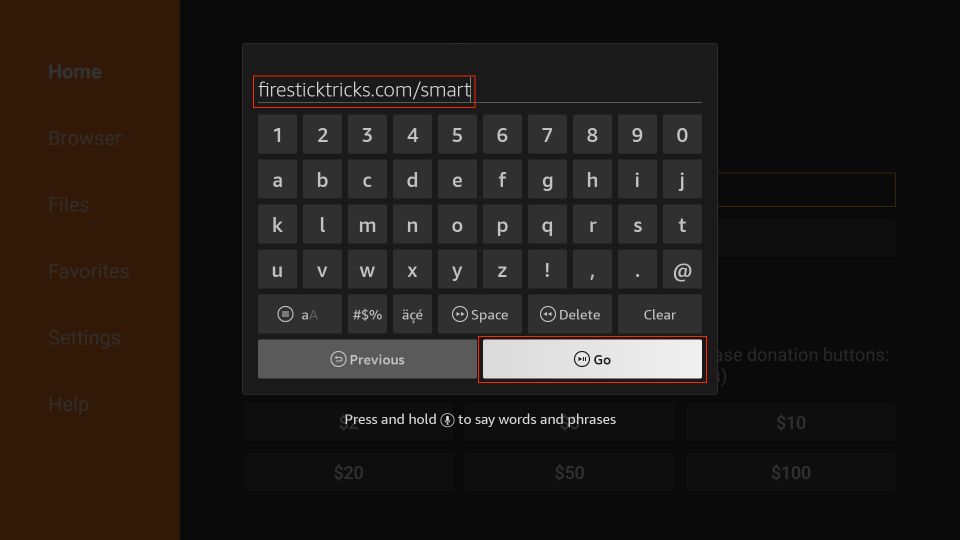
3. Wait until the Smart IPTV APK is downloaded onto your FireStick device.
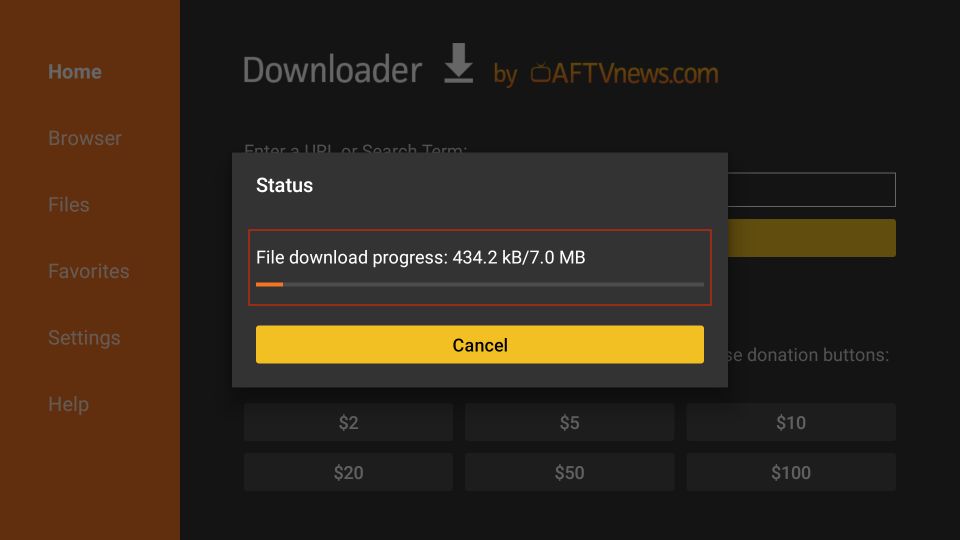
4. The Downloader app will automatically run the Smart IPTV APK for you. Go ahead and click Install.
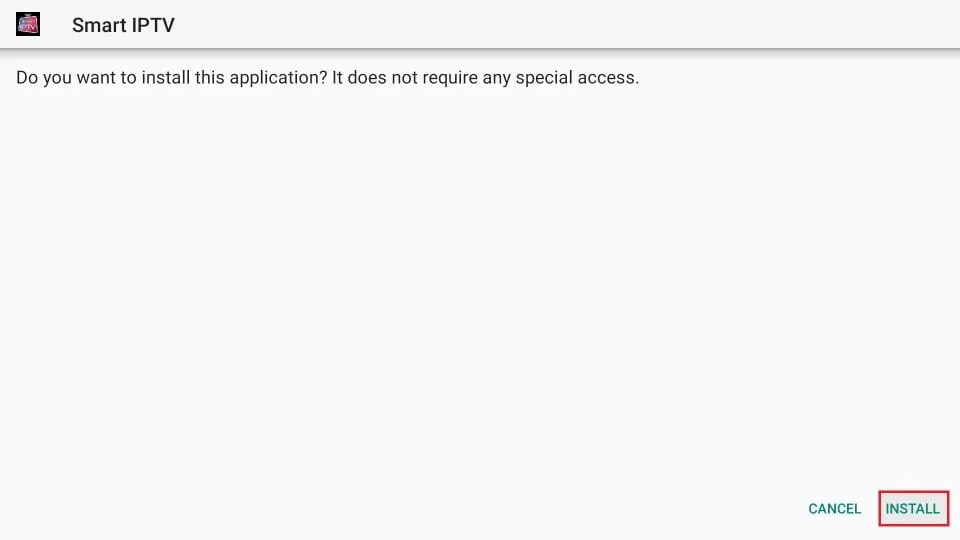
5. Let the Smart IPTV app install on FireStick. Takes a minute.
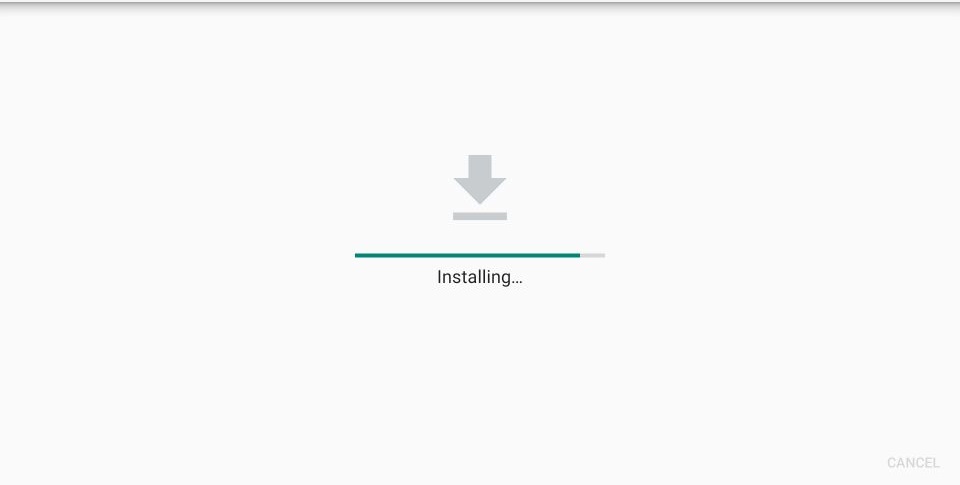
6. When the app has been downloaded, the following window is displayed saying App installed. We will open and use the app in the next section.
Let us click DONE, delete the Smart IPTV APK from the storage, and save some space.
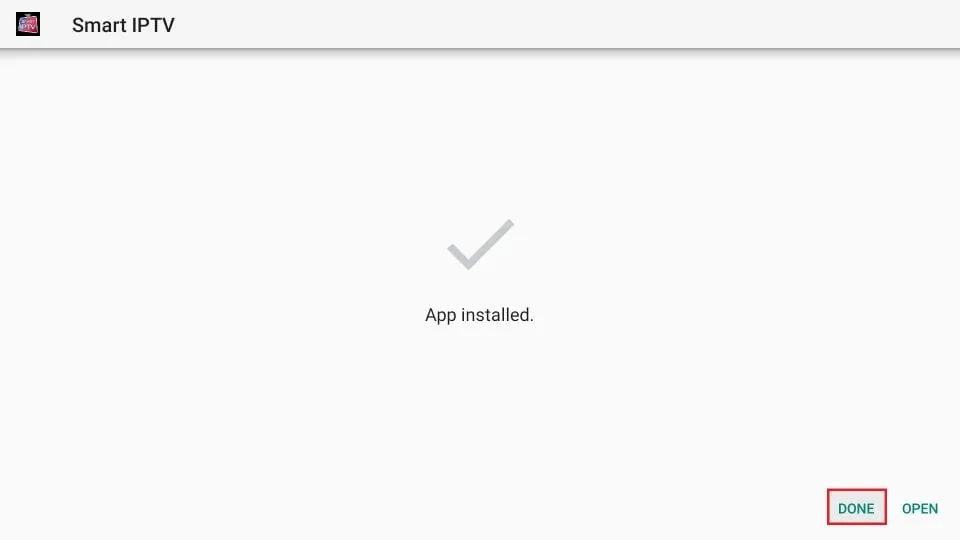
7. Click Delete now.
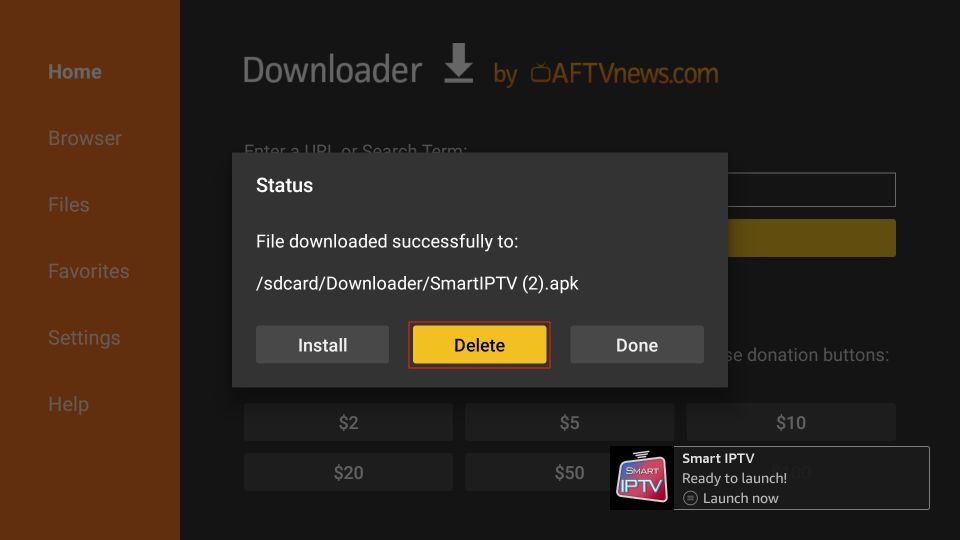
8. Click Delete again to delete the APK file.
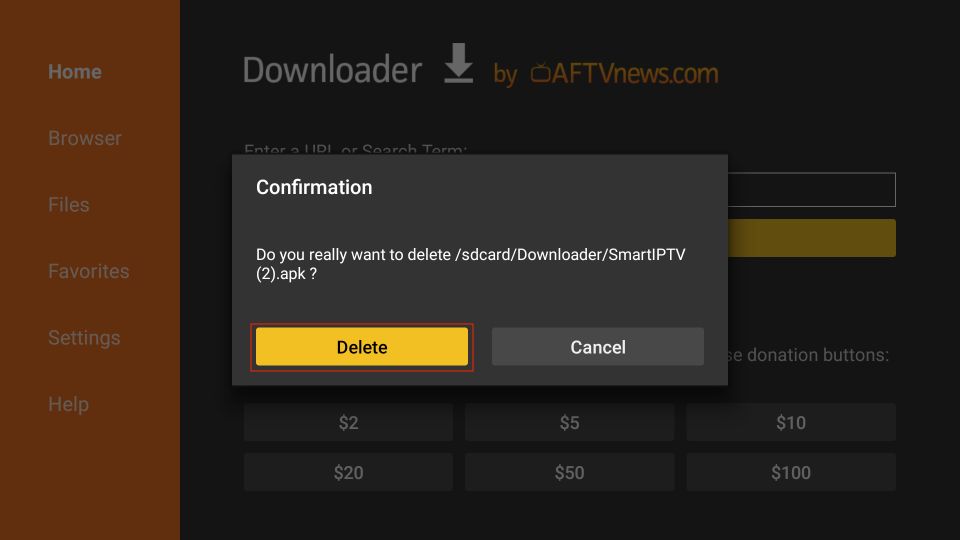
Great! You now have the Smart IPTV app installed on Amazon FireStick.
Since we will sideload the Smart IPTV on FireStick, we must first install the Downloader app. After that, enable the security option called Install unknown apps in the FireStick settings.
1. Launch Downloader. Some prompts will be displayed when you run it for the first time. Dismiss them by choosing the appropriate options.
When the following screen of the app appears, click the textbox highlighted in the image below.
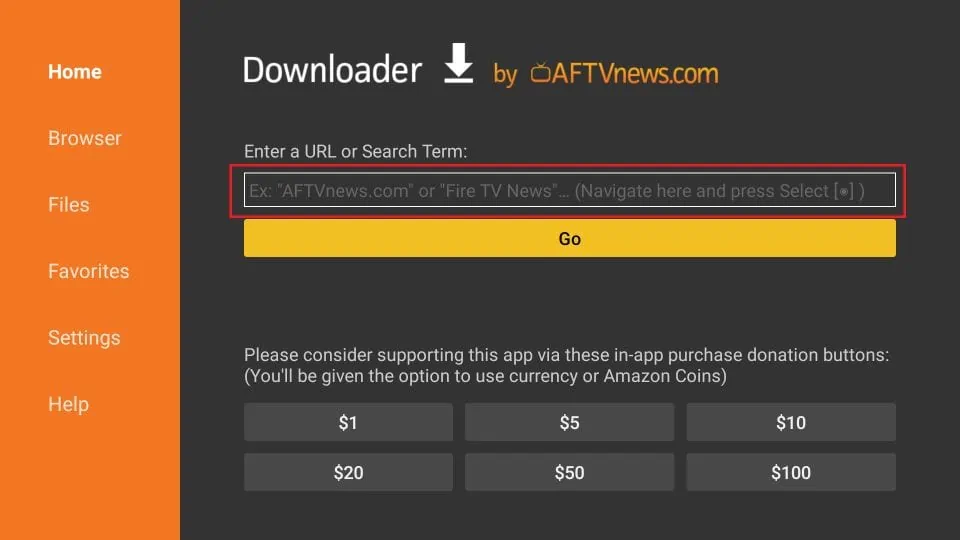
2. On the onscreen keyboard, type the following path/URL into this popup window: firesticktricks.com/smart. Then, click OK.
Note: The URL above does not belong to FireStickTricks.com. It is a shortcut that redirects to an external source.
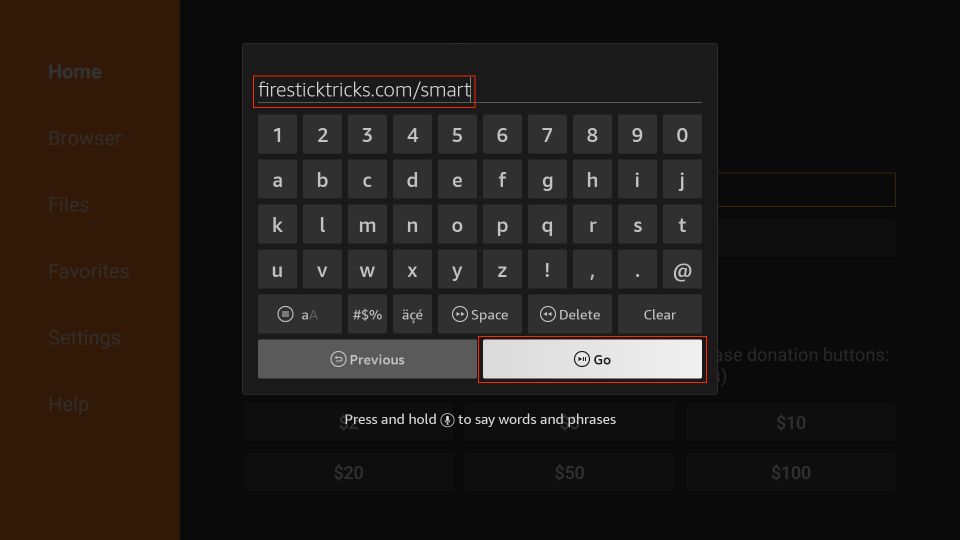
3. Wait until the Smart IPTV APK is downloaded onto your FireStick device.
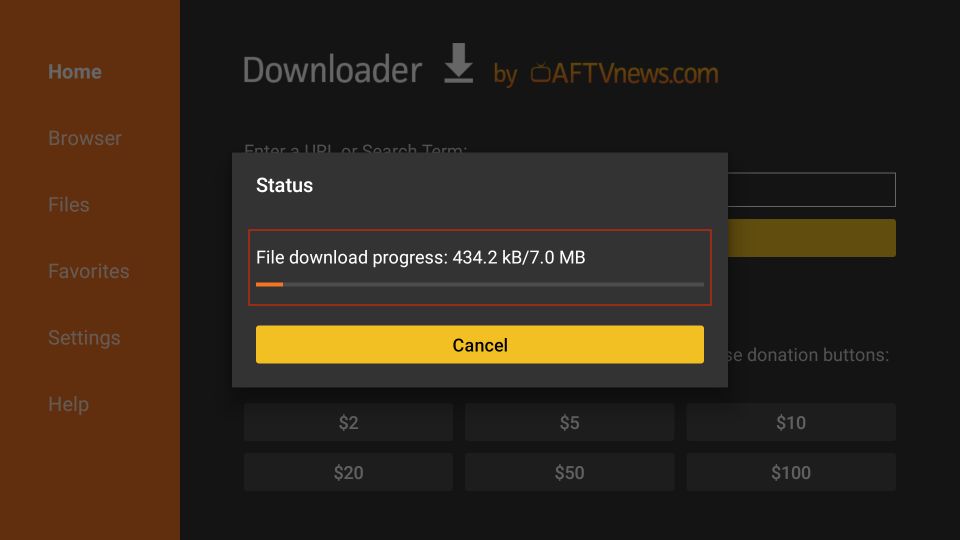
4. The Downloader app will automatically run the Smart IPTV APK for you. Go ahead and click Install.
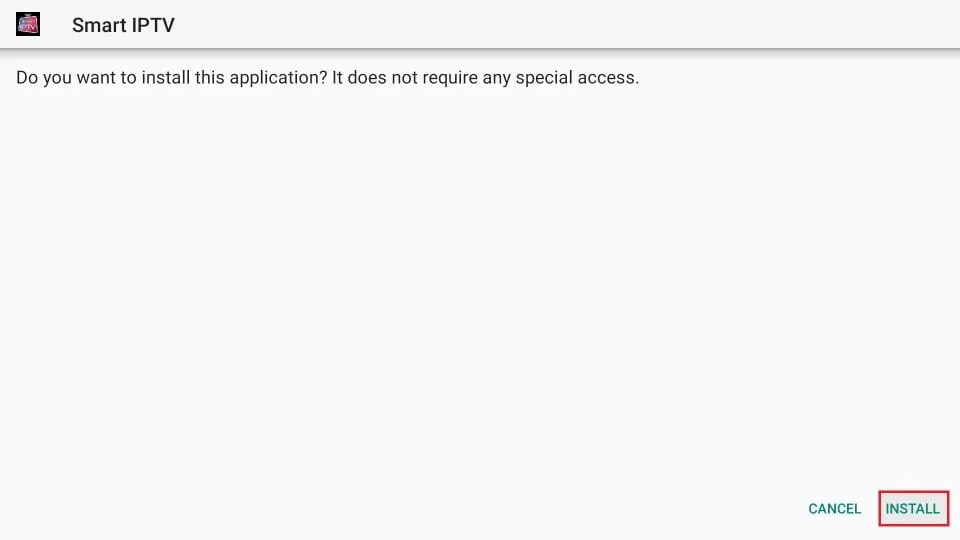
5. Let the Smart IPTV app install on FireStick. Takes a minute.
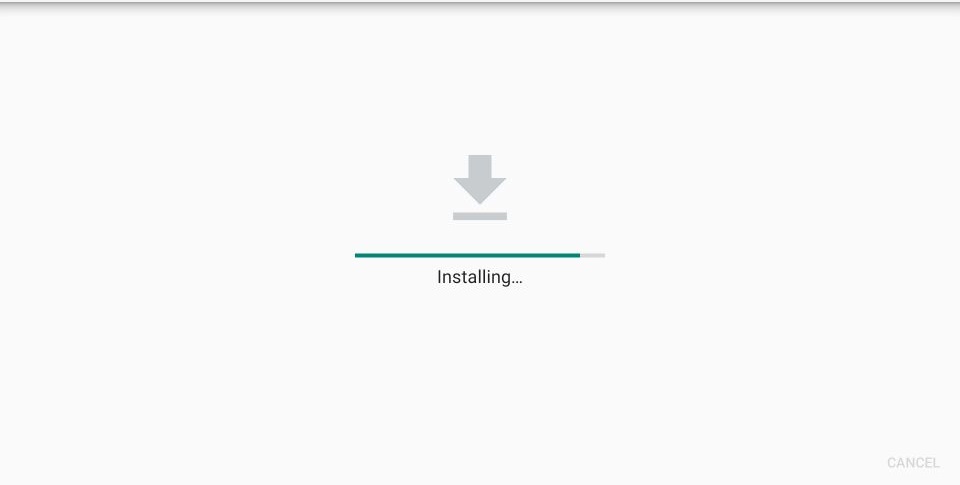
6. When the app has been downloaded, the following window is displayed saying App installed. We will open and use the app in the next section.
Let us click DONE, delete the Smart IPTV APK from the storage, and save some space.
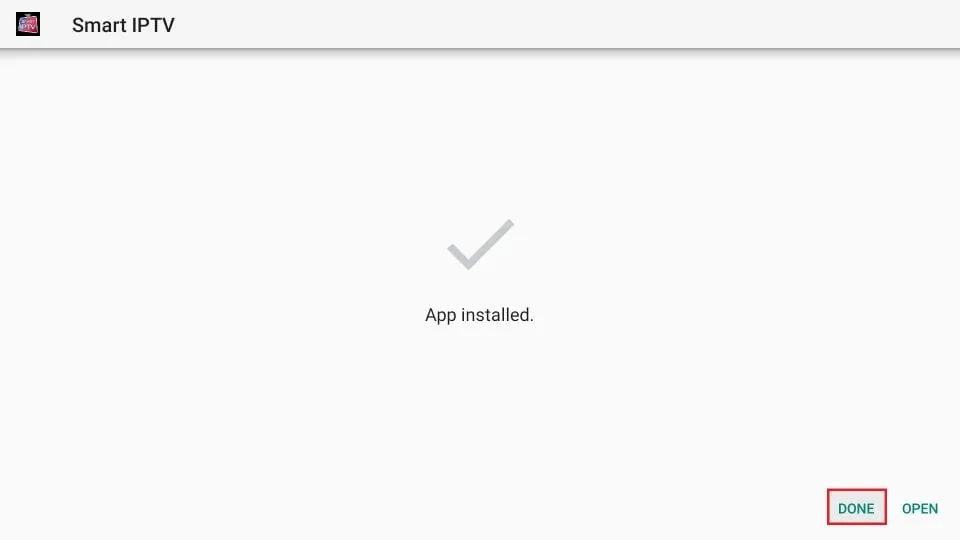
7. Click Delete now.
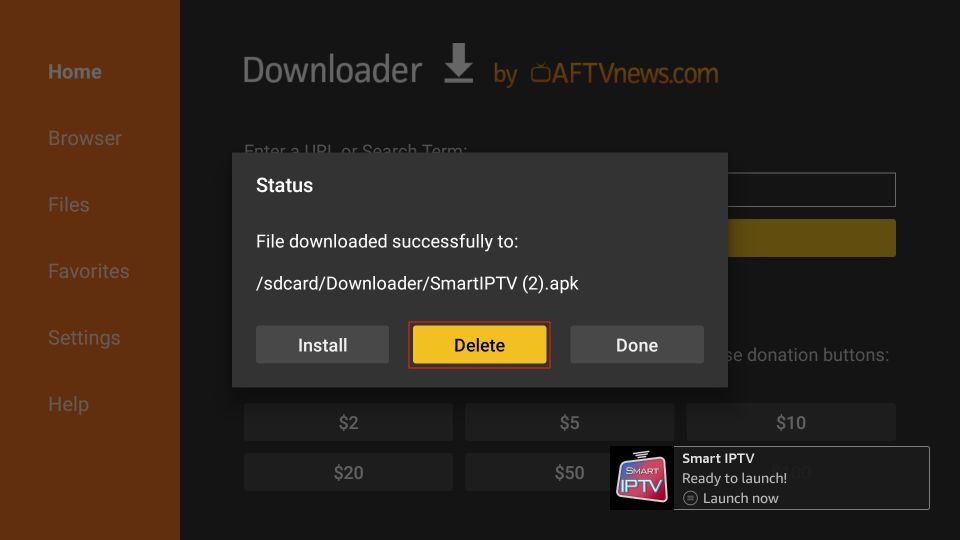
8. Click Delete again to delete the APK file.
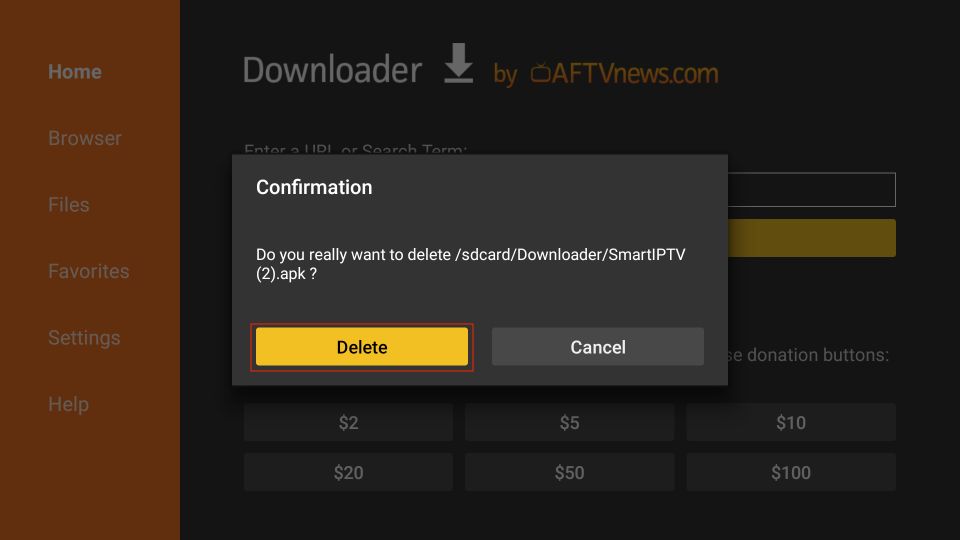
Great! You now have the Smart IPTV app installed on Amazon FireStick.
