How to Fix “Optimizing System Storage and Applications” on FireStick
IN this post, I will show you how to fix “Optimizing system storage and applications” on FireStick. You may encounter this issue on any Amazon Fire TV device, including FireStick 2nd Gen, FireStick 4K, FireStick Lite, New FireStick 4K, New FireStick 4K Max, and Fire TV Cube. The solutions in this guide also apply to those devices.
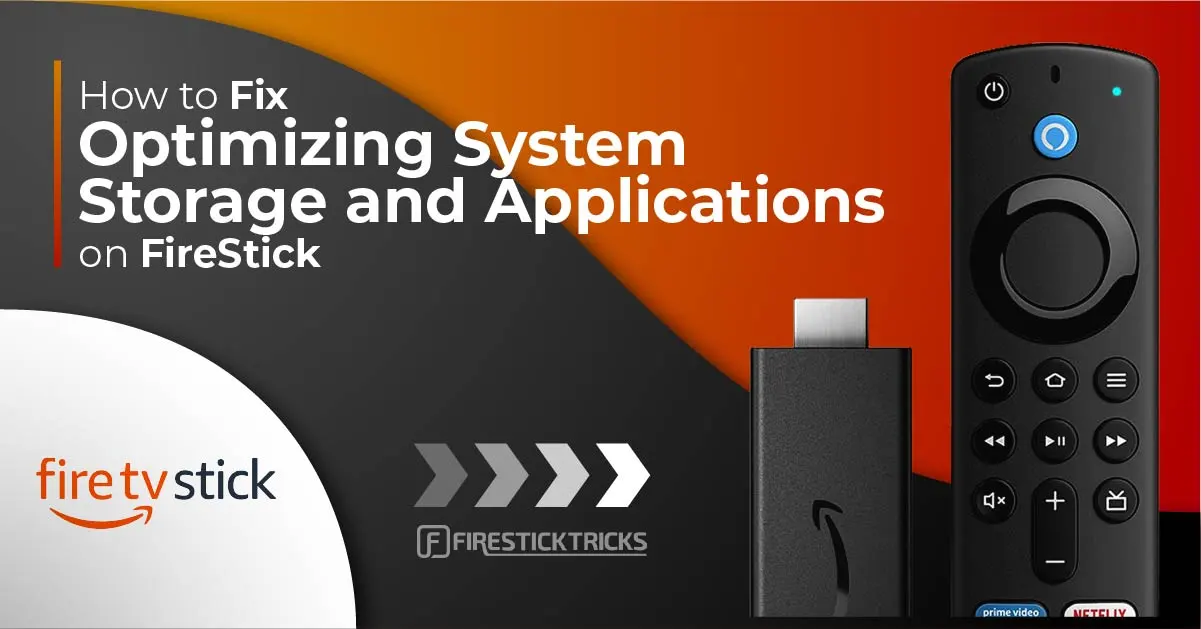
The Amazon FireStick is an incredibly nifty little device that lets cord-cutters gain access to all the streaming content that they desire without having to pay for cable TV. The FireStick supports loads of official and third-party apps. With this device, you can watch movies and TV shows, stream music, follow the news, and educate and entertain yourself with tons of other media content.
Like all other streaming devices, you may experience errors while trying to use your FireStick. One of these errors is “Optimizing system storage and applications.” This error can be quite frustrating because it can be a never-ending loop that lasts for days if you do not take measures to fix it.
When you experience this error, the message “Optimizing system storage and applications… This will take approximately 10 minutes to complete” is displayed on your screen, along with a progress bar. Unfortunately, you will find that the error message does not in fact take 10 minutes to resolve. Instead, when the progress bar fully loads, it starts over again.
What Causes “Optimizing System Storage and Applications” Error on FireStick?
Before we jump into the solutions for the error, let’s look at the causes of the “Optimizing system storage and applications” error.
IN this post, I will show you how to fix “Optimizing system storage and applications” on FireStick. You may encounter this issue on any Amazon Fire TV device, including FireStick 2nd Gen, FireStick 4K, FireStick Lite, New FireStick 4K, New FireStick 4K Max, and Fire TV Cube. The solutions in this guide also apply to those devices.
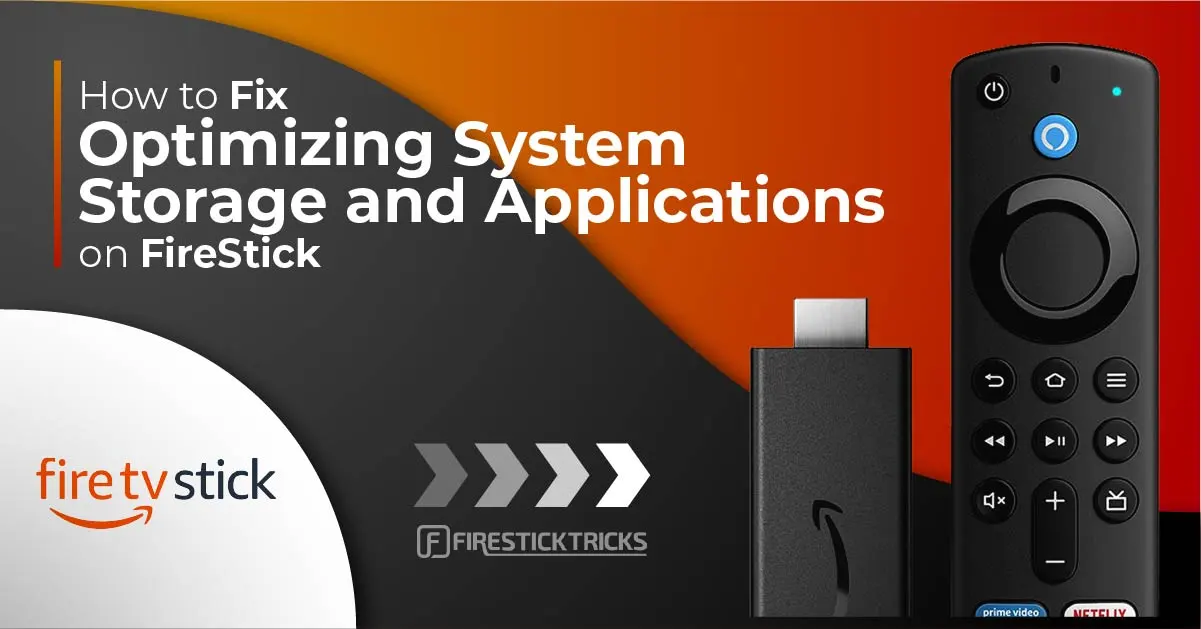
The Amazon FireStick is an incredibly nifty little device that lets cord-cutters gain access to all the streaming content that they desire without having to pay for cable TV. The FireStick supports loads of official and third-party apps. With this device, you can watch movies and TV shows, stream music, follow the news, and educate and entertain yourself with tons of other media content.
Like all other streaming devices, you may experience errors while trying to use your FireStick. One of these errors is “Optimizing system storage and applications.” This error can be quite frustrating because it can be a never-ending loop that lasts for days if you do not take measures to fix it.
When you experience this error, the message “Optimizing system storage and applications… This will take approximately 10 minutes to complete” is displayed on your screen, along with a progress bar. Unfortunately, you will find that the error message does not in fact take 10 minutes to resolve. Instead, when the progress bar fully loads, it starts over again.
What Causes “Optimizing System Storage and Applications” Error on FireStick?
Before we jump into the solutions for the error, let’s look at the causes of the “Optimizing system storage and applications” error.
- Most of the time that you get this error, it comes down to your power adapter. Are you using the original or OEM power adapter that came with your device? If not, chances are that’s the reason you’re currently dealing with this error.
- Another cause of the error could be your USB cable. Similar to the power adapter, if you’re using a USB cable that did not come with the FireStick, you may experience the error. If the USB cable is old, frayed, or otherwise damaged, that could also cause the error.
- Finally, the power source that you hook your FireStick up to can cause this error. It’s not ideal to plug your FireStick’s power adapter into a power strip that is shared with several other devices.
How to Fix “Optimizing System Storage and Applications” Error on FireStick
Now that we’ve looked at the potential causes for the error on the FireStick, let’s move on to the solutions.
1. Change HDMI Port
According to Amazon’s official support team, the error could be fixed by performing these quick actions:
Now that we’ve looked at the potential causes for the error on the FireStick, let’s move on to the solutions.
1. Change HDMI Port
According to Amazon’s official support team, the error could be fixed by performing these quick actions:
- Unplug FireStick from the HDMI port, and plug it back in.
- Try plugging FireStick in another HDMI port of your TV.

If this doesn’t help, check out the next solution.
2. Use the Original Power Adapter and USB Cable
It is recommended that you use the original equipment and accessories that come with any electronic device. If you use a third-party accessory, it may not work quite as well. In fact, when you unwrap your Amazon FireStick for the first time, there is a message on the plastic wrapper that says, “For best performance, use the included power adapter and USB cable.”
 Keeping in line with this message, you want to use your FireStick’s original power adapter. Its specifications are designed to work perfectly with the FireStick. For instance, the FireStick comes with a power adapter that outputs 1 amp of power. Using another power adapter with a lower or higher power output could cause the “Optimizing system storage and applications” error loop. Worse still, using a third-party power adapter may end up damaging your FireStick by delivering the wrong amount of power.
Keeping in line with this message, you want to use your FireStick’s original power adapter. Its specifications are designed to work perfectly with the FireStick. For instance, the FireStick comes with a power adapter that outputs 1 amp of power. Using another power adapter with a lower or higher power output could cause the “Optimizing system storage and applications” error loop. Worse still, using a third-party power adapter may end up damaging your FireStick by delivering the wrong amount of power.You should also use the original USB cable that comes with your FireStick device. USB cables are supposed to be universal, which is why using a third-party USB cable with your FireStick poses a smaller risk than using a third-party power adapter. However, a third-party USB cable can still cause the “Optimizing system storage and applications” error on FireStick.
If you’re using a third-party power adapter or USB cable instead of the original, it’s probably because the original has become defective. Try the next solution so that you’re more confident your third-party accessory is causing the error for you. If it doesn’t work, you should buy official new FireStick accessories online from Amazon.
3. Use a Wall Power Outlet
If changing to the original accessories did not fix the error, or if you were already using the original accessories, to begin with, the next thing you should check is where you plugged in your FireStick’s power adapter. Chances are that you have the power adapter plugged into a power strip or extension cord that has a bunch of other devices plugged in.
This is a bad idea, as those devices can consume the power your FireStick needs. You can experience the “Optimizing system storage and applications” error even if your FireStick is plugged into a power strip alongside only one other device. With more devices plugged in, your chances of receiving the error increase.
To prevent your power source from causing the error, plug your FireStick’s power adapter directly into a wall socket. This way, there are no other gadgets or devices drawing from the same power source.
4. Reset Amazon FireStick
Note: Resetting Fire TV Stick will erase all of your applications and settings data.
If nothing worked so far, you are left with resetting your FireStick. Hold down the Right Button on the navigation ring and the Back Button together for at least 10 seconds. You should see a reset notification on the screen.

After resetting your Fire TV device, you can use this step-by-step guide to set it up again.
5. Contact Amazon Support
The solutions I provided above should fix the error and get your FireStick working normally again. However, if you’re still facing the error, you can reach out to Amazon’s customer support as a last resort. The experts that you’ll talk to will run a deeper analysis of the problem and come up with a solution for you.
Wrapping Up
In this article, I detailed how to fix the “Optimizing system storage and applications” error on FireStick after explaining the possible causes. I hope you found these methods helpful in getting rid of the error. If you have any questions on the topic, let us know in the comments section below. Alternatively, if you solved the error in a different way than I explained, please share your solution to help out other readers!
