Ok, we are writing this guide to help you set up your mag 256, mag 250, mag 254, mag 260, mag 424, mag 320, or any over IPTV mag box you own on our portal address. This will also work on all the latest mag box devices in the future.

So the first thing first is to turn on the mag device then press menu, then go to settings.
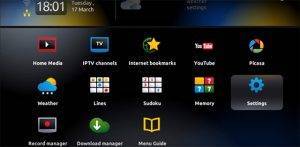
Now what you want to do is enter System settings and now click on servers and finally choose Portals
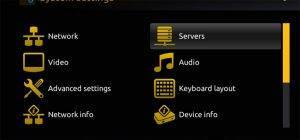
Ok now you will see a screen with Portal 1 name, portal 1 URL & Portal 2 name, Portal 2 URL
You only need to focus on portal 1. So if you have any settings already in any of the fields you can go to each field and delete any of the data that is already in the fields to make way for your new. Iptv Subscription
Now it’s time to enter some details so in Portal 1 you will want to put the name for your provider
Now in portal 1 URL, you will need to enter the portal address you received in your email after you signed up to our IPTV subscription which you will get right away.
Once you have completed these steps you can reboot your mag box portal and then as long as your IPTV provider has entered your MAC code into their IPTV service you will see all the IPTV channels.
When it comes to mag boxes they used to be good a few years back but the best IPTV device on the market currently is an Amazon firestick as this will allow you to use far better apps such as TiviMate or IPTV smarter and also easily install VPN service on your firestick if your internet provider blocks IPTV when live football is on.

So the first thing first is to turn on the mag device then press menu, then go to settings.
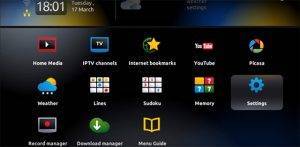
Now what you want to do is enter System settings and now click on servers and finally choose Portals
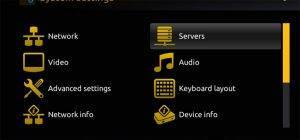
Ok now you will see a screen with Portal 1 name, portal 1 URL & Portal 2 name, Portal 2 URL
You only need to focus on portal 1. So if you have any settings already in any of the fields you can go to each field and delete any of the data that is already in the fields to make way for your new. Iptv Subscription
Now it’s time to enter some details so in Portal 1 you will want to put the name for your provider
Now in portal 1 URL, you will need to enter the portal address you received in your email after you signed up to our IPTV subscription which you will get right away.
Once you have completed these steps you can reboot your mag box portal and then as long as your IPTV provider has entered your MAC code into their IPTV service you will see all the IPTV channels.
When it comes to mag boxes they used to be good a few years back but the best IPTV device on the market currently is an Amazon firestick as this will allow you to use far better apps such as TiviMate or IPTV smarter and also easily install VPN service on your firestick if your internet provider blocks IPTV when live football is on.
